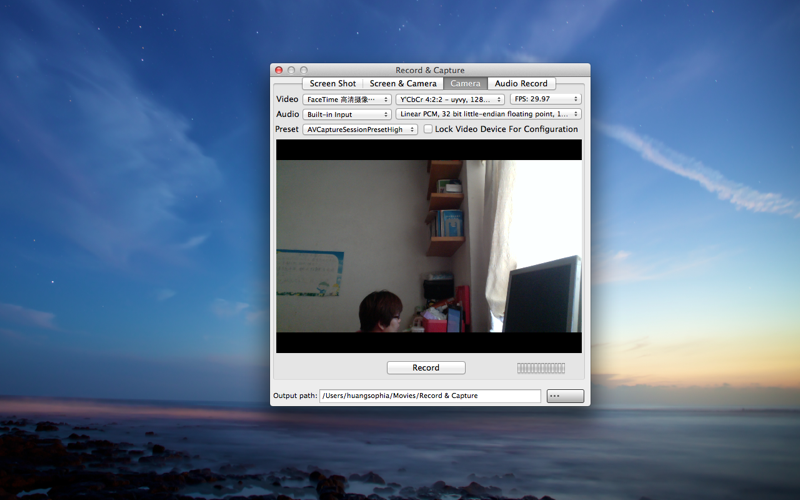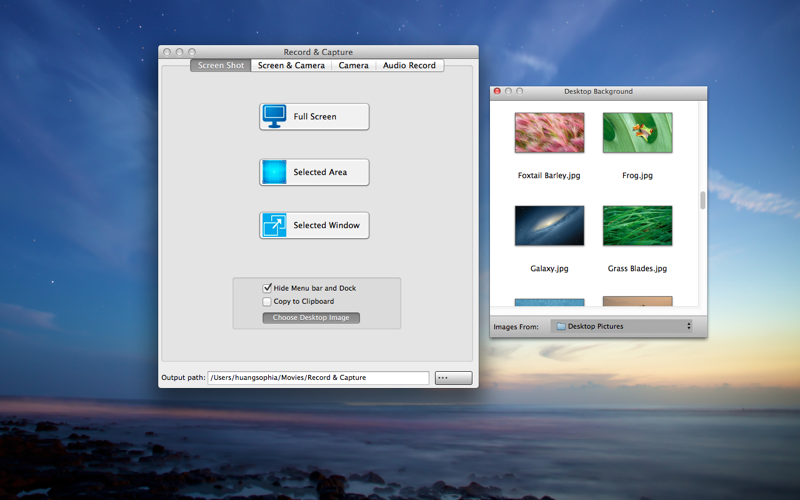
Record & Capture = Screen Shot + Screen & Video Capture + Video Capture + Audio Record
Record & Capture is a simple and user-friendly screen、video & audio record and capture software.
* Screen Snapshot
- Three snapshot modes : Full Screen, Select Area, Select Window.
- Hide or show the desktop menu bar and floating bar
- Copy the content of selected area to the clipboard
- Choose any desktop background image
* Screen & Video Capture
- Support simultaneously screen capture and camera video output
- Overlay video output (picture-in-picture)
- Select any crop rect on your computer screen
- Support all kinds of audio input devices
- Capture the mouse click
- Capture the mouse cursor
- Set the recording time
- Set the output video frame rate and encoding format (such as mov, mp4 , avi, mkv, f4v, flv, swf, mpg, mpeg, vob, mxf, ts, mts, m2ts,mjpg, gif).
* Video Capture
- Support all kinds of video input devices
- Support video output preset
- Preview the video which will be capture
* Audio Record
- Support all kinds of audio input devices, such as Built-in、microphone、usb audio input device, etc.
- High recording quality.
- Record time settings include start time, duration.
- You can pause/resume recoding at any time.
- Support audio output formats: aac, ac3, adx, aiff, amr, au, caf, flac, m4a, m4r, mmf, mp2, mp3, ogg, wav, wma, wv .
* 100% Pure Software
Record & Capture will not do anything without your permission. It won’t automatically send files to iTunes, collecting your personal data or installing any bundled software.
Feedback:
Any suggestion will be appreciated, support email: [email protected] or [email protected]
(The app can record sound from various audio input devices, including the microphone input / the computer sound card/ Line-in audio devices / USB audio device / serial port audio devices, etc., but the following three conditions must be met:
1. Your computer must support these audio hardware devices.
2. Their device driver softwares must be installed
3. You must modify your computers system settings: System Preferences ... ---> Sound ---> Output ---> Select a device for sound output)